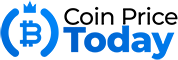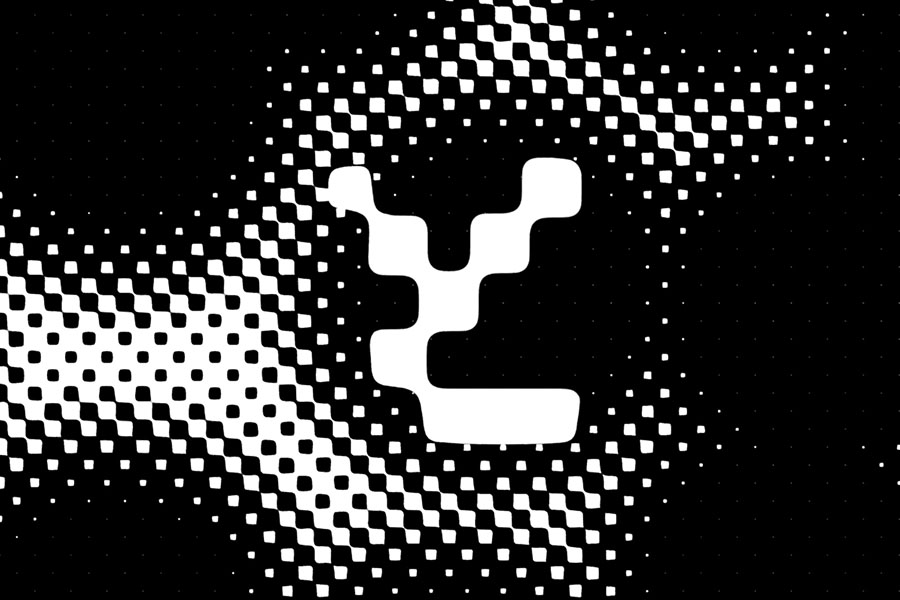MetaMask is a wallet exclusively created for the Ethereum blockchain. What’s inside this wallet? You don’t go shopping without your wallet, do you?
Similarly, you will need a crypto wallet to transact using the blockchain. The wallet is your key to interacting with the cryptographic world, allowing you to buy, sell or transfer funds on the blockchain. And to know what you have, you need to have insight into the “contents” of the wallet and the amount of “wallets” in it.
MetaMask is a wallet for the most versatile blockchain in existence – Ethereum. It’s your gateway to its DeFi ecosystem, non-fungible tokens (NFTs), ERC-20 tokens, and practically everything Ethereum.
It is available as an app for iOS and Android. In addition, you can use it as an Ad-On for several web browsers: Edge, Chrome, Firefox, and the increasingly popular Brave.
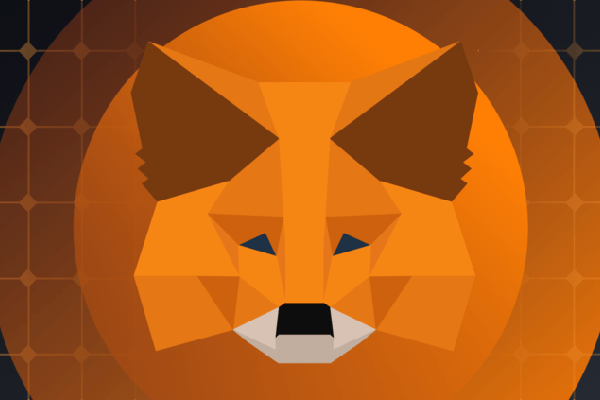
What is MetaMask?
Blockchain offers privacy, transparency, and immutability. You will have the power to use apps, transact anywhere and do much more without anyone watching or tracking you (read: Google, government institutions, etc.).
But there are various blocks, each coded for a different purpose. However, Ethereum, a gigantic decentralized ecosystem, is intended for the masses of people – users. That is an entirely free and open source hot wallet, making it easy for you to use Ethereum.
Hot wallets are free and can be used from any device connected to the Internet. That also creates the most significant vulnerability of such wallets – security. While the average, humble user can be pretty safe, you should be wary of crypto exchanges that use them and look for trades that support cold wallets.
Let’s take a look at some of the prominent features of this wallet:
Ease of Use
Getting started with MetaMask is easy, fast, and anonymous. You don’t even need an email address. Just set a password and remember (and save) the recovery passphrase and you’re done.
Security
All personal data and information is encrypted in your browser that no one but you has access to. In case of a lost password, you have a secret 12-word recovery phase (also called a seed phrase), so you can quickly restore your account functionality.
It is important to note that the passphrase is stored in a safe place accessible only to you because even MetaMask has no information about it. Once a password or recovery code is lost, it automatically means the permanent loss of the account because it cannot recover it in any other way.
Implemented Crypto Store
If you are wondering if you can buy Bitcoin with MetaMask – the answer is NO. MetaMask only supports Ether and other Ether-related tokens, including ERC-20 tokens. Cryptocurrencies (excluding Ether) on Ethereum are created as ERC-20 tokens.
Backup and Restore
MetaMask stores your data locally. So, suppose you switch browsers or machines. In that case, you can recover your MetaMask wallet using a recovery passphrase that only you know – not even MetaMask knows.
Community Support
As of August 2021, MetaMask had 10 million monthly active users worldwide. Its simple and intuitive user interface continues to increase these numbers with a recorded increase of 1800% compared to July 2020.
Metamask Wallet Address
You have installed MetaMask Ad-On on your browser (or mobile device). The next step is to register an account and create a wallet address. Here’s how it’s done, in a nutshell. Don’t be afraid, and it’s straightforward.
The next screen will offer you the option to import a wallet, or you can create a wallet. Click on the last option to register a new one.
You can then choose to share some anonymous data with MetaMask to proceed to the next screen. You can click NO – it will not interfere with your MetaMask user experience. Choose accordingly and proceed.
The next screen will offer you the option to import a wallet, or you can create a wallet. Click on the last option to register a new one.
The next thing you need to do is create a strong password. It might be best if it’s a system-generated password that you’ll remember to write down somewhere because they’re tough to remember:
Next, you’ll see how the MetaMask team tries to emphasize the importance of the recovery passphrase with a short video. It is better to look at it and click Next. Now it’s time to save your recovery passphrase. You can reveal the passphrase and download it as a text file if that’s easier for you. Then click Next, and continue the process.
MetaMask tries to remember this vital phrase because it doesn’t store it for you. So you see a word puzzle to rebuild that phrase exactly as it was. If you don’t do it right, the Confirm button won’t be activated at the end, and you can’t continue the process. That is another safety feature.
And suppose you forgot to remember it or save your password/recovery phrase. In that case, there is a return button under the MetaMask icon at the top. It will take you to the previous page to download and remember all the necessary codes.
Once you have completed this, the Confirm button will become active. Click on it, and you will see a congratulatory message on the last screen of the registration process.
Finally, click “All Done” on the greetings page to enter the wallet dashboard. Your MetaMask wallet address is created and ready to use.
How to Import Tokens on MetaMask
That is a question that almost every new MetaMask user asks. This time we will show you how to do it because the process can be confusing and frustrating – especially for the inexperienced.
The transfer process is almost identical, regardless of whether you use the browser extension or the mobile app. You can find the complete content and all options in your MetaMask account.
You can transfer funds in one of two ways:
- Add existing tokens from the list
- Enter the contract token address manually
Here’s how it’s all done:
Add Existing Tokens From the List
This method allows you to add tokens from an existing list on the application or browser extension.
- Step 1: Click on “Import tokens” at the bottom right of the screen and find the tokens you want to transfer.
- Go to Wallet, and click Add another token
- Your fresh wallet-only EtherScan MetaMask displays.
- Step 2: Select the desired tokens from the list
- Select Next from the same menu options
- The most popular tokens are on the MetaMask list, so you won’t have any problems with your choice.
- Step 3: Click on Import tokens
- If you have followed all the steps correctly, the Import Tokens button will open
- When you’ve done everything right, click Submit, and you’re done.
- Your “assets” will appear on the MetaMask extension or application
Add Custom Token Manually
That is the second method we will walk you through in detail and clearly to transfer the token to your new MetaMask account quickly, safely, and successfully.
The first thing you need to do is find the addresses of the token bank. The easiest way to do this is to use Ether Scan.
- Step 1: Launch the MetaMask extension
- Step 2: Click on the Custom Token tab
- Step 3: Add the Custom Token Address
- Step 4: Add Token Symbol & Decimal (most tokens use a value of 18)
- Step 5: Click Add Token
Your MetaMask wallet will now be able to receive new tokens. As the content list is automatically updated, you will be able to see the new tokens in the app or extension – immediately!
Don’t forget – you can create multiple accounts on MetaMask, which you will use based on your personal needs and wishes.
How to See Your NFT in MetaMask
That is crucial information, and every MetaMask user should know it. If you are not already familiar with this, follow these steps:
Step 1: Set your network to Ropsten
At the top of the application, press the “Wallet” button. You will need to select a network. Since our NFT is based on the Ropsten network, you choose it as your primary network.
Step 2: Add your collectable to MetaMask
Once connected to the Ropsten network, select the “Collectibles” tab on the right and add the NFT contract address and the ERC-721 token ID of your NFT. You can find it on EtherScan based on the transaction hash from your NFT. You may have to refresh the system a few times to see your NFT — but it’s there! No worries.